Looking for Frontier WebMail guide? Find everything you need to know about using this Frontier Webmail Here.
What is Frontier WebMail?
Frontier Webmail is an email service, that is powered by Yahoo for the users to have the best Frontier Yahoo Email services. Which may be accessed using a standard web browser. It contrasts with email support reachable through a specialized email customer software.
Using Frontier Yahoo Mail you can check your email from any device using internet connection. There is no additional charge to use their email service powered by Yahoo.
An Email system where a user may access their emails with a browser on any computer or device that’s connected to the web.
How to Create Frontier ID?
Your Frontier email account applies to all types of Frontier email addresses: citilink.net, epix.net, frontier.com, frontiernet.net, gvni.com and newnorth.net.
You’ll continue to log into your email from the webmail login page or the Frontier Yahoo portal.
- Go to their Id Register page
- Choose ONE of the following in Identify section:
- Enter your billing telephone number
OR - Enter your Frontier account number
- Then click on CONTINUE button
- Next in Authenticate section choose one of the following:
- Enter the last 4 digits of the credit card number
OR - Send me an access code
OR - Enter the 4-digit PIN from your Frontier bill
- Then click on CONTINUE
- In the Create your ID and Password section fill out the form completely:
– First Name: Your Name
– Last Name: Your Last Name
– Email Address: The email address you enter will be your Frontier ID
– Password: The password you create will be your Frontier ID password
– Mobile Number: Enter your mobile number - Check on “I have read and agree to the Terms and Conditions”
- Then click on Continue.
- A confirmation window explains what happens next:
– They will send a verification message to your email address.
– You must click the link in that email to finish this process
– The link takes you to an activation page where you’ll enter your Frontier ID and the password you created - If you don’t get the email after a few minutes, you can click Resend Email
- If you prefer, choose to verify with a text message instead of an email; click Go to My Profile to make this choice
- Finally, click OK to close this window, and go check your email inbox
Change Frontier ID Password
- Log in to your Frontier account and click My Profile
- Click Change my password in the Frontier ID, Password & Email Notifications section
- Enter your old password, enter a new password twice, and click Save
If you forget your Frontier ID Username or Password, click Forgot? on Frontier ID Sign In page.
Need more help? Call 1.800.921.8101.
Frontier Webmail Log in
- First open this webpage.
- Enter your complete Frontier email address and password. (Your Frontier email address may include Frontier, FrontierNet, Citilink, Newnorth, Epix, or GVNI in its name.)
- Click Login.
- Or you can click the mail icon on frontier.yahoo.com.
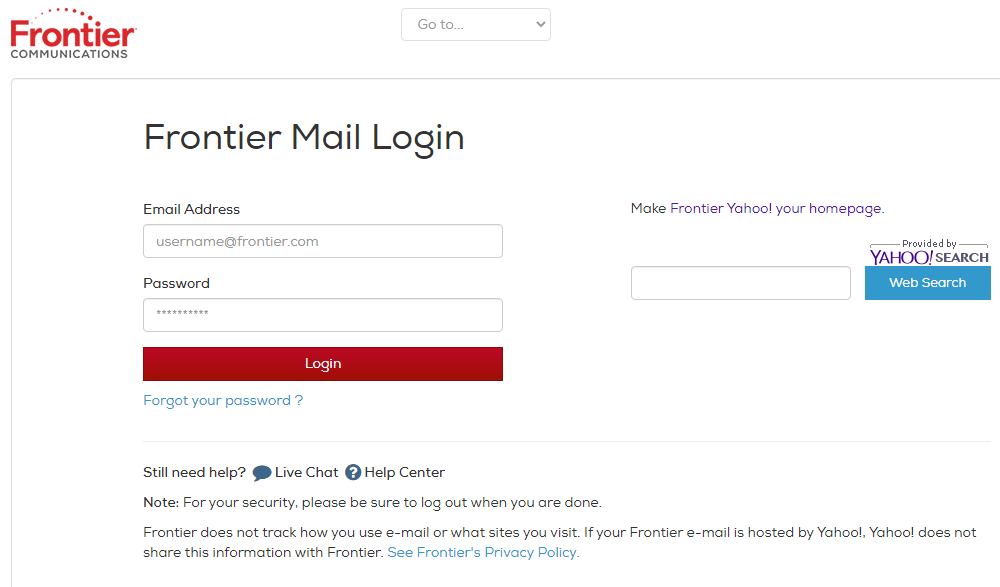
How To Access in Frontier Webmail Log in?
Ways to Log In:
Option 1: Direct Login
- Open your Browser In your PC or Laptop.
- Go to login.frontier.com/webmail.
- Enter your Frontier email address and password.
- Click Login.
Option 2:
- Go to login.frontier.com/webmail.
- You can click the mail icon on frontier.yahoo.com.
- Type your email address and password, then click on Login.
How to Frontier Email Setup for iPhone?
- Go to iPhone settings option.
- Choose Accounts & Passwords.
- Select Add Account.
- Select Yahoo!.
- Type your complete Frontier email address and tap Next.
- Type your email password and tap Sign in.
Setup Frontier Email Account on iPhone manually
- Go to iPhone settings option.
- Choose Accounts & Passwords.
- Select Add Account and click on other
- Choose Add mail account, and enter the following details:
– Name: your name
– Email: your Frontier email address
– Password: your Frontier email password
– Description: description - Under incoming mail server enter following details.
– Hostname: pop3.frontier.com
– Username: Your email address is your username
– Password: Your frontier.com account password - Under Outgoing mail server enter following details and click Save:
– Hostname: smtp.frontier.com
– Username: your Frontier email address
– Password: your Frontier email password - Then check the settings are correct or not.
- Go to settings on your newly created email address and choose Advanced
- Enter details under incoming settings.
– Use SSL: Yes
– Authentication: Password
– Server Port: 995 - Under Outgoing server click on smtp.frontier.com.
– Use SSL: on
– Identity check: password
– Server port: 465 - Click Done
Congratulations, you can now send and receive email on your iPhone device.
Frontier – Incoming and Outgoing Server Details
| frontier.com – Incoming (POP3) Mail Server details | |
|---|---|
| Account Type | POP |
| User Name | Your entire Frontier email address |
| Password | Your email password |
| Server host-name | pop3.frontier.com |
| Server Port | 465 |
| Required Authentication? | Yes, Password |
| SSL/TLS | SSL |
| frontier.com – Outgoing (SMTP) Mail Server details | |
|---|---|
| Account Type | SMTP |
| User Name | Your entire Frontier email address |
| Password | Your email password |
| Server host-name | smtp.frontier.com |
| Server port | 465 |
| Required Authentication? | Yes, Password |
| SSL/TLS | Yes |
Setup Frontier Email Account on Android Phone
- Step 1
Go to Settings on your android device - Step 2
Click on Accounts and Select Add account - Step 3
Select Email - Step 4
Select Yahoo - Step 5
Enter your full Frontier email address and click on Next - Step 6
Enter your Frontier email password and click on Sign In - Step 7
Agree to the terms of service in order to gain access to your email.
Setup Frontier Email Account on Android Phone (manually)
- Step 1
Open an Email app in your device - Step 2
Tap settings on menu and click Add Account. - Step 3
Choose Other - Step 4
Type your frontier.com email address then click Manual Setup button. - Step 5
Choose pop3 and enter the below information - Under Incoming Mail Server:
– Username: Your email address is your username
– Password: Your account password
– POP server: pop3.frontier.com
– Security type: ssl
– Port: 995 - Under Outgoing mail server enter following details:
– Username: email
– Password: your Frontier email password
– SMTP server: smtp.frontier.com
– Security type: ssl
– Port: 465
– Verification for sending email: yes
Congratulations! You’re all done here and ready to use your email accounts on your Android phone.
Setup Frontier Email account on Outlook 2010
- Step 1
Open Outlook, and click on File - Step 2
Then Add Account - Step 3
Select Manually configure server settings, and then click Next - Step 4
Select Internet Email, and then click Next - Step 5
Enter following details: - Under User Information
– Your Name: enter your name
– Email Address: enter your Frontier email address - Under Server Information
– Account Type: POP3
– Incoming Mail Server (POP3): pop3.frontier.com
– Outgoing Mail Server (SMTP): smtp.frontier.com - Under Logon Information:
– Username: enter your full email address
– Password: enter your password - Step 6
Click More Settings. - Step 7
On the General tab, enter a name for the Mail Account, such as your Frontier email address, pop3.frontier.com or Frontier - Step 8
Click the Outgoing Server tab, select My Outgoing Server (SMTP) requires authentication, and Use the same settings as my incoming mail server - Step 9
Click the Advanced tab
– For the Incoming mail server enter 995. Check the box next to This server requires an encrypted connection (SSL)
– For the Outgoing mail server enter 465. Select SSL from the dropdown menu next to Use the following type of encrypted connection
– Click OK - Step 10
Make sure there is a check mark next to Test Account Settings by clicking the Next button - Step 11
Click Next - Step 12
Click Finish.
Setup Frontier Email account on Microsoft Windows Mail
- Step 1
Open Windows Mail and click Tools and then click on Accounts - Step 2
Click on Add and click Email Account and then click Next. - Step 3
Enter your display name then click Next. - Step 4
Enter your Frontier email address and click Next. - Step 5
Set to pop3.frontier.com for your Incoming mail (POP3) - Step 6
Set your Outgoing mail (SMTP) to smtp.frontier.com - Step 7
Checkmark in the box to the left of My server, which requires authentication and click Next. - Step 8
For your Internet Mail Logon, enter your complete email address and password - Step 9
Click Next, click Finish and Close. - Step 10
To enable SSL encryption:
– Click Tools > Accounts and highlight your account, the click Properties.
– Click the Servers tab.
– Make sure that you have pop3.frontier.com for the incoming server and smtp.frontier.com for the outgoing server.
– Click the Advanced tab.
– For the outgoing mail server type 465. Check the box This server requires a secure connection (SSL).
– For the incoming mail server type 995. Check the box This server requires a secure connection (SSL).
– Click OK > Close.
Set up Frontier email account in Microsoft Windows Live Mail
- Step 1
Open Windows Live Mail - Step 2
Select Add Email Account and enter bellow details:
– Email address: Enter your Frontier email address
– Password: Enter your password
– Display: Enter your real name - Step 3
Then click on Next. - Step 4
At the top of the window, you should see: My incoming mail server is a POP3 server. - Step 5
Enter following details:
– Incoming server: pop3.frontier.com
– Outgoing server: smtp.frontier.com
– Your login ID is your full Frontier email address. - Step 6
Checkmark in the box to the left of My server, which requires authentication. - Step 7
Click Next. - Step 8
Click Finish. - Step 9
To enable SSL encryption:
– Click Email Account.
– Click Properties and select the Servers tab.
– Make sure that you have pop3.frontier.com for the incoming server and smtp.frontier.com for the outgoing server.
– Click the Advanced tab.
– For the outgoing mail server type 465. Check the box This server requires a secure connection (SSL).
– For the incoming mail server type 995. Check the box This server requires a secure connection (SSL).
– Click OK.
About Frontier
Frontier Communications Corporation is an American telecommunications company. The Frontier offers broadband Internet, digital television service, and computer technical support in the United States. Frontier has 3,069,000 broadband internet subscribers and 485,000 video subscribers.
Frontier Communications Services
- Local and long-distance telephone service
- Internet access
- Digital phone
- DISH satellite TV
- Wireless Internet access
- Fiber-optic Internet
- Fiber-optic television
Frontier Webmail Content Overview
- What is Frontier WebMail?
- How to Create Frontier ID?
- Frontier Webmail Log in
- How To Access in Frontier Webmail Log in?
- How to Frontier Email Setup for iPhone?
- Setup Frontier Email Account on iPhone manually
- Frontier – Incoming and Outgoing Server Details
- Setup Frontier Email Account on Android Phone
- Setup Frontier Email Account on Android Phone (manually)
- How to Setup Frontier Email account on Outlook 2010
- Setup Frontier Email account on Microsoft Windows Mail
- Set up Frontier email account in Microsoft Windows Live Mail
- About Frontier
- Frontier Communications Services
Read Also: UIC Webmail
Submit your review | |